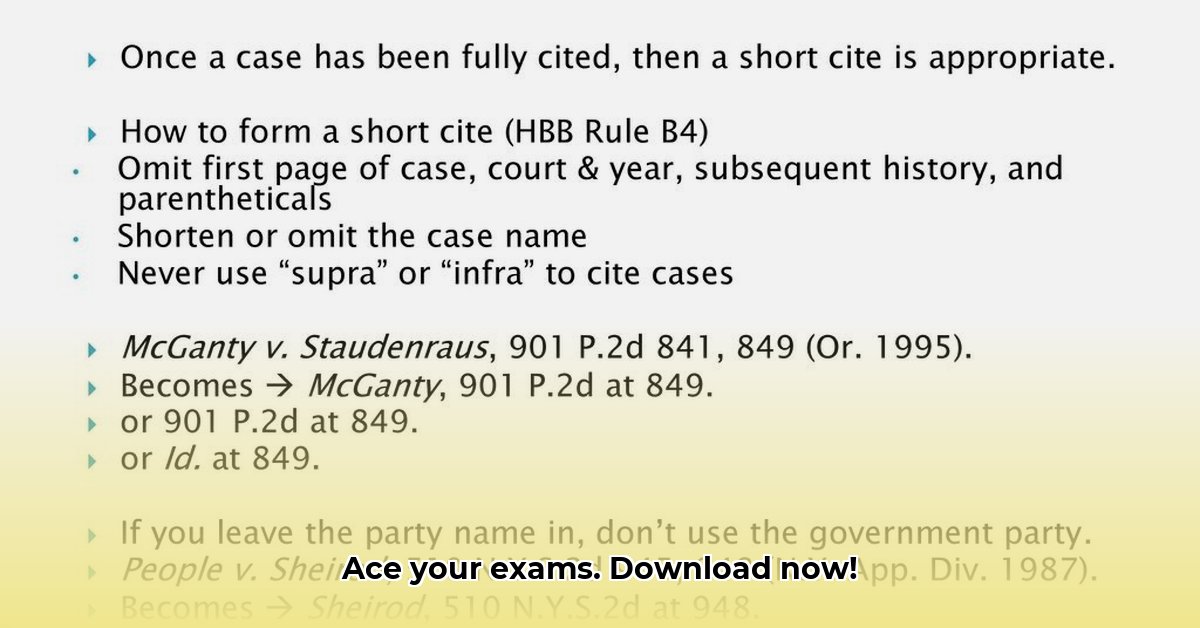
Understanding the Bluebook App and Potential Challenges
The College Board's Bluebook app offers a digital experience for the SAT and AP exams, streamlining the testing process. However, technological issues can arise, impacting exam performance. This guide provides actionable steps to mitigate these risks and ensure a smooth testing experience. Proactive preparation is key to minimizing disruptions and maximizing your chances of success. For more information on downloading the app, see the Bluebook download page.
Device Compatibility: Ensuring a Smooth Start
The Bluebook app supports Windows, macOS, iPads, and Chromebooks. However, compatibility extends beyond operating systems. Sufficient processing power, ample memory (RAM), and a fully charged battery are crucial. A low battery or insufficient resources can lead to app crashes or slow performance during the exam.
Before the exam:
Verify Device Specifications: Confirm your device meets the College Board's minimum system requirements. This information is readily available on the College Board website. (Note: Check for updates to these requirements regularly, as they may change.)
Conduct a Full System Check: Assess your device's battery life under typical usage. Aim for at least 3-4 hours of battery life for a standard test duration. Insufficient charge is a major risk.
Full App Test: Install and run the Bluebook app well in advance of the exam. Conduct practice tests to identify and resolve any compatibility issues or performance bottlenecks. This allows addressing problems before test day.
Potential Problems and Mitigation Strategies
Several factors can disrupt the Bluebook app's functionality:
Internet Connectivity Issues: A weak or intermittent internet connection can cause delays, data loss, or complete app failure.
Low Battery Power: Insufficient battery life can lead to a sudden app shutdown during the exam.
Software Glitches: Unexpected bugs can occur with any software; the Bluebook app is not immune.
Device Overheating: Prolonged app usage can lead to device overheating, causing performance degradation or shutdowns.
Mitigation Strategies:
Reliable Internet Access: Use a stable, high-speed internet connection, preferably a wired connection if available. Have a backup internet connection like a mobile hotspot or a secondary device with data readily available.
Battery Management: Ensure your device is fully charged before and during the exam. Close unnecessary apps to conserve battery power. Have a portable charger readily available as a backup.
Regular App Updates: Install all available app updates to benefit from bug fixes and performance improvements.
Cool-Down Periods: If you notice your device is getting warm, give it periodic breaks to prevent overheating. It is also a good idea to avoid the device sitting in direct sunlight.
Risk Assessment Matrix
This matrix outlines the likelihood and severity of potential risks:
| Risk Category | Likelihood | Severity | Mitigation Strategy |
|---|---|---|---|
| App Crash | Moderate | High | Regular updates; backup device; practice runs; sufficient cooling |
| Connectivity Problems | Moderate | High | Backup internet; strong Wi-Fi; test connection before exam |
| Low Battery Power | Moderate | High | Full charge; battery monitor; portable charger |
| Device Overheating | Low | Moderate | Allow for cool-down periods; avoid direct sunlight |
| Data Loss | Low | High | Save frequently (if allowed); report issues immediately |
Troubleshooting Common Errors
Encountering issues during the exam is stressful. The following troubleshooting steps can help resolve many common problems:
Check Internet Connection: Verify your internet connection's stability and speed.
Restart the App and Device: A simple restart often clears minor glitches.
Clear App Cache and Data: This can resolve issues caused by corrupted data within the app. Instructions on how to do this are generally available on the app's support site or through online search.
Contact College Board Support: For persistent issues, contact the College Board's technical support team immediately. Have your device information and a detailed description of the problem at hand.
Check for Updates: Regularly check for application updates to resolve known bugs and improve performance.
Proactive Preparation: The Key to Success
Thorough preparation minimizes the likelihood of encountering problems during the exam.
Practice Tests: Conduct several practice tests with the Bluebook app to familiarize yourself with its interface and identify potential issues early.
Simulate Exam Conditions: Practice under conditions that mimic the actual exam environment (internet connectivity, time constraints, etc.).
Communicate with Your School: If taking the exam at school, inform the school's IT department about the Bluebook app and your testing plans, ensuring they are ready to address potential technology problems.
By following these guidelines and preparing proactively, you can significantly increase your chances of a smooth and successful testing experience with the Bluebook app. Remember to plan for contingencies and communicate with relevant support channels should you encounter difficulties.
⭐⭐⭐⭐☆ (4.8)
Download via Link 1
Download via Link 2
Last updated: Sunday, April 27, 2025